 |
What is a Zaby and How does it Work?
Zabys are private virtual housing. Every VIP in Utherverse gets a free Zaby that they can decorate and play with. Other people can visit, and they will see some of your pictures, your friends, your profile information, and they can also meet other visitors!This way, you can really be connected to your friends, admirers, and the rest of the community! But you also have control.
You can decide who is allowed to visit, and who isn’t. You can also decide who is allowed to do what. There are many different kinds of Zabys that you can choose from, too, depending on your tastes. You can even have more than one! |
 |
How to Select your Zaby
There is now a section on your Social Center Home page that is called “Your Virtual Property”. This section shows you all of your Zabys!
If you don’t have any Zaby yet, you can click on the link at the bottom that says, “Click Here to see more Virtual Properties”
From there, you will see a list of all the Zabys that you can have. You can click to view more details, or, you can click “Purchase” to get yourself that Zaby (Don’t worry, you will have a chance to confirm your purchase before you get charged anything).
Click around, and see what Zabys suit you the best!
|
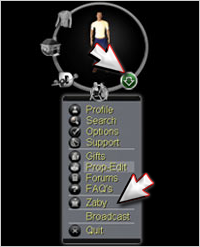
|
How to Get to Zabys
After you have Registered at least one Zaby, you can get to your own Zaby any time by going to the graphic at the upper right of your screen when you are in the World. Pull down on the Arrow that gives you the list of additional features, and select “Zaby.” You will teleport to your Zaby.
To get to another user’s Zaby, right-click on the user, and select “Go There (Zaby)” If you have permission, you will be teleported to their Zaby! |
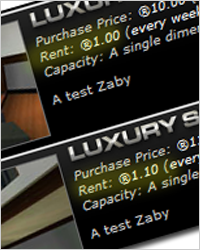
Rent is always charged in Rays, and it is charged on a weekly basis for every Zaby that you want to have as active.
If you don’t pay your rent, you can still “keep” that Zaby in your inventory, but you can’t decorate it or go there, and no one else can access it, either. |
How to Pay Rent
Once your free period (if any) is over, your Zaby might have a rental cost. (Entry level Zabys are always free for VIP users).
Rent is always charged in Rays, and it is charged on a weekly basis for every Zaby that you wish to keep as an active Zaby.
If you don’t pay your rent, you can still “keep” that Zaby in your inventory, but you can’t decorate it or go there, and no one else can access it, either.
You can pay your rent up to four weeks in advance. You’ll know that you are overdue to pay rent if you see a “Rent Due” notice appear on the list of Zabys on your Home page.
To pay rent that is overdue, or to pay in advance, simply click on the Zaby that you want to pay for, and select “Rent Deposit.” If you have enough Rays, then one week of rent will be paid. (Note that once you pay rent on a Zaby, you cannot get that payment back, even if you don’t use the Zaby).
NOTE: You can only have ONE Zaby at a time that is your “DEFAULT” Zaby. That is the one that you can decorate and visit, and that other users can access. If you have more than one Zaby for which you are paying rent, you still can have only one Zaby that is accessible at a time. BUT YOU WILL STILL BE CHARGED RENT FOR ALL YOUR ACTIVE ZABYS. So, if you have two Zabys, and you pay one week of rent on both of them, in one week, rent will be due again for BOTH OF THEM, even if you used only one during the week.
You can deposit up to four weeks of rent for each Zaby. That rent payment goes into a “Lock Box.” You cannot get those Rays back from the Lock Box, but each week, when your rent comes due, funds will be transferred automatically from the Lox Box to pay your rent.
|
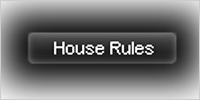
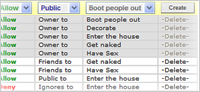
You can set all kinds of rules for your Zaby! Want friends to fly? Can they get naked? Want it to be a private pad, or a party scene? All these rules can be set by you!!
|
How to Set your Rules
You can set all kinds of rules for your Zaby! Want friends to fly? Can they get naked? Want it to be a private pad, or a party scene? All these rules can be set by you!!
Simply click on the Zaby from your Home Page.
Then select, “House Rules”
Some default rules are already set for you, but you can change, add and delete rules.
To make easy rules, just select whether the rule is to Allow or Deny an action (Like Allow people to Fly, or Deny people access…)
Next, you will select what list the rule applies to (such as, “My Friends” or “My Ignores” or “Everyone”…)
Next, select an Action from the “Action” pull down list, and then hit “Create”
Ta Da!! New set of rules for your Zaby!!
If you want to make a very custom list, just go to where it says, “Create New List” and enter the Name of your new list (Like “Best Friends” or “Interior Designers” and then you will have the ability to start adding Usernames. This way, you can make custom lists.
So, maybe you want all of your friends to be able to get naked, but only your “Best Friends” to be able to fly in your Zaby. With a custom list, you can do that. Also, you might want some help decorating your Zaby. Here, you can make a list of one person, or just a small group that could be, for example, “Interior Designer” and you can give permission to Decorate your Zaby! |
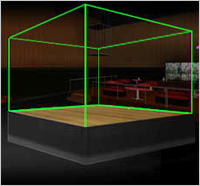
|
How to Decorate your Zaby
There are some professional Zaby Designers in Utherverse, who will be happy to work with you to get an awesome Zaby customized for your tastes!
If you want to design your Zaby yourself, or even if you want to learn to become a professional designer, you will use the Design Tool called the “Prop Editor.”
The Prop Editor can be accessed only when you are in your Zaby (or, in another user’s Zaby, if you have been given permission to Decorate their Zaby). The Prop-Editor is accessed through the graphic at the top right of the screen when you are in the World. (The down-arrow for additional features will list Prop-Editor as an option. Simply select it, and you are in Prop Edit mode).
For details on how to use the Prop Editor, we have written a Quick Guide, and a full manual.
They are available online here: http://www.utherverse.com/PropEditorGuide/ |
|
|

